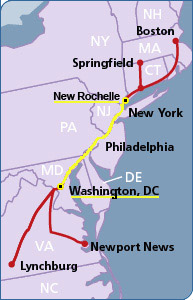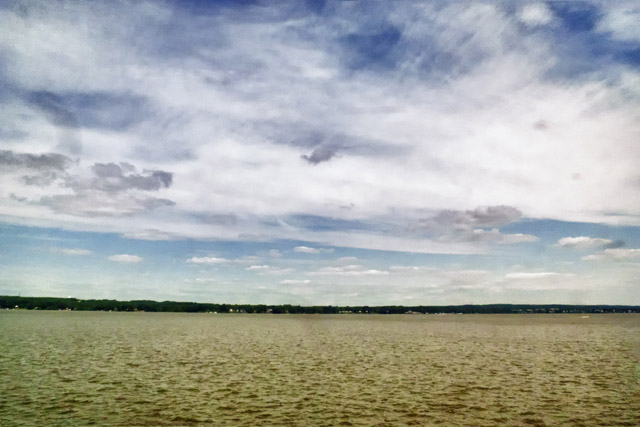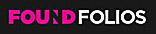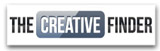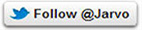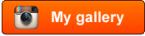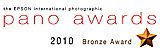When Adobe’s Photoshop CS5 was introduced, its biggest marketing ploy…uh I mean creative feature was Content Aware Fill. This feature allows you make a selection around some visual annoyance and like magic Photoshop will fill the selection with whatever is around or near the object in question. So if someone should walk in front of you while taking a photo, you can eliminate them using Content Aware Fill. Now in the old days of film, you would simple wait for a clear shot, but that’s so old skool!
So why Agony & Ecstasy? Some of you may remember that 1965 big budget film The Agony & the Ecstasy with Charlton Heston as Michelangelo and Rex Harrison: Pope Julius II. In a nutshell, The Pope wants sculptor Michelangelo to paint the Sistine Chapel ceiling, while Michelangelo wanted to sculpt the Pope’s tomb. So because the Pope had the power, he made a sculptor paint! And on his back 50 feet above the floor! It’s the same old story, corporate demands against designer vision, the marketing department’s messages against the design department’s voice. What’s all this got to do the Content Aware Fill? Adobe’s marketing department pushes feature sets to the weakest or newest users of their flagship product, Photoshop. Pushing fetures that “fix” apposed to features that “create”. This content aware feature is powerful when used as a creative tool. Here’s one way.
In this example, I’ll use Fig.1. Normally, we would use the, Content Aware Fill (CAF), to get rid of some out of place element, like the building to the right. Here I’ll use the couple walking on the sidewalk. First, I’ll use the Quick Selection Tool to select the couple. Just a Note: CAF does not “create” content, it replicates content found near the selection. I choose the walking couple because they were on the grassy plane. I didn’t choose the person in front of the bus top because Photoshop would not be able to Create the missing segments of the bus shop. For best results, after the selection is made go to Select/Modify/Expand and choose about 4-16 pixels. When this is done Photoshop will compare those pixels inside of the selections border with those near the outside of its selection border. It will take that information and guess at what should be on the inside. Once we have the selection hold Shift/F5 to bring up the CAF dialog box (Fig.3), and click OK, and like magic, the couple is gone. Now, there’s always a little Stamp (Clone) Tool cleanup, but 90% of the work is done (Fig.4).
Okay, now when I took this photo, the subject was the sky and those beautiful lush clouds. I wanted the clouds that were near the horizon and didn’t want to lose them by tilting the camera higher. I then suddenly thought of CAF! Get rid of everything except the clouds. This should work great on an organic fractal pattern element like clouds. When I got back to the studio, I tried it and it worked like a charm Fig. #5 – #10. I simply selected the bottom of the image with the Lasso Tool and hit Shift/F5. I thought I was done because I just want some cloud pictures as elements with other photos., so I tried it again. This time I hit Ctrl +J (Cmd+J for Mac) and created a duplicate layer of the original shot. On Layer 1 I did that CAF magic. Now for fun, I made a layer mask (FIG.6) and brought back the person walking on the sidewalk along with their shadow. This looked natural because all the lighting was the same!
This was looking pretty good, but something was missing. The story was almost there, this person walking in the clouds needed a destination or something, so I added a Moon. This planet was made in Photoshop using Flaming Pear’s LunaCell plug-in filter. LunaCell creates instant planets. Fractal, reality-based, or start from scratch to make strange new worlds. I got a couple of atmospheric moon already and just added one using the Blend Mode of Screen.
By thinking of creating an image not fixing a photo, I was able to turn a gorgeous day in Washington, DC, from urban landscape into a Dreamscape. In part with the help and power of Content Aware Fill and a little personal vision.

The final image with all of its new elements in place, ©Jarvis Grant
All images & rights. ©Jarvis Grant